Overview
A team is made up of a group of users who are working together on a specific project. By default activities are visible to all users. You can restrict an activity so only it is only visible to selected teams.
Teams are also used on the project page, displaying each member separately.
My Teams
To view the list of teams of which you are a member:
- Click on your user profile icon, which can be found in the Navigation Bar.
- Your user profile sidebar is displayed.
- My Teams: displays the list of teams of which you are a member.

All Teams
To view all of the teams:
- Click on your user profile icon, which can be found in the Navigation Bar.
- Your user profile sidebar is displayed.
- Click on Teams:
- The Teams page is displayed.
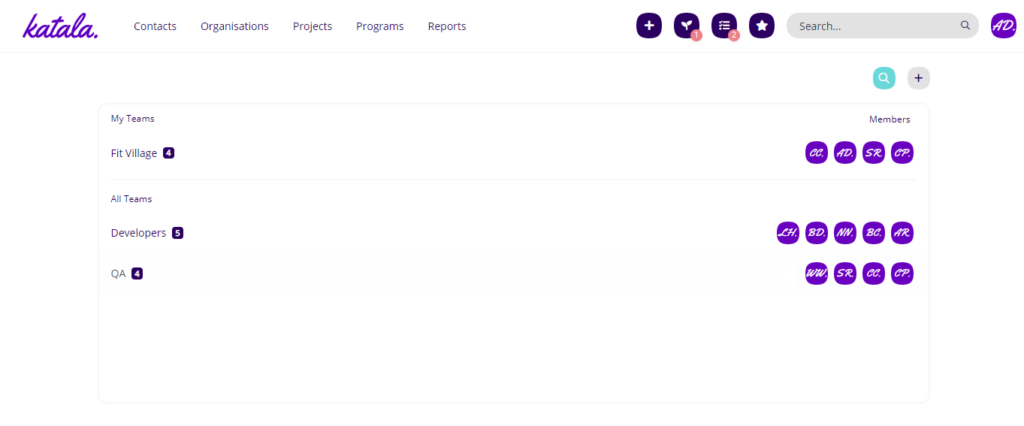
The page is split into two sections:
- My Teams – teams of which you are a member.
- All Teams – teams of which you are not a member.
See our User Guides for more information on using Katala.
Create a New Team
To create a new team:
- Click on
 on the Teams page
on the Teams page - The Create New Team window is displayed.
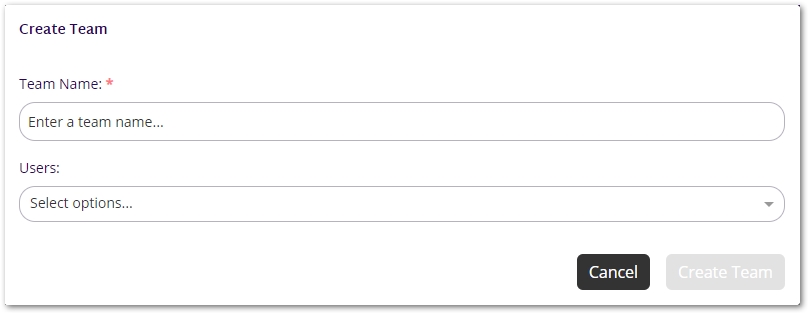
- Complete the fields as follows:
- Team Name (required): The name of the team.
- Users: The members of the team.
- Click on
 .
. - The Create New Team window closes.
- The new team is created and is displayed on the Teams page.
Edit a Team
To edit a team:
- Click on the team to be amended.
- The Edit Team window is displayed.
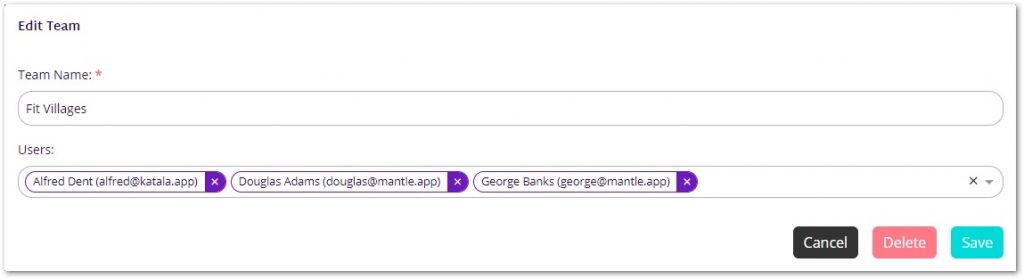
- Make the required changes.
- Click on
 .
.
Remove Team User(s)
To remove user(s) from the Team:
- Click on the team to be amended.
- The Edit Team window is displayed.
- To remove one of the teams or users:
- Click on the x next to the entry you wish to remove.
- The entry is removed.
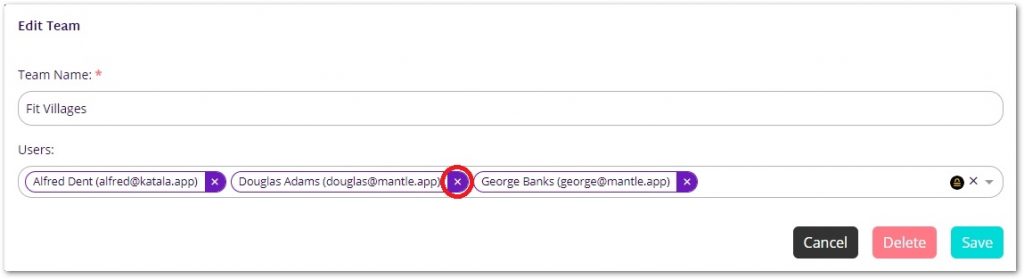
- To remove ALL of the users in the team:
- Click on the x at the end of the field.
- The entries are removed.
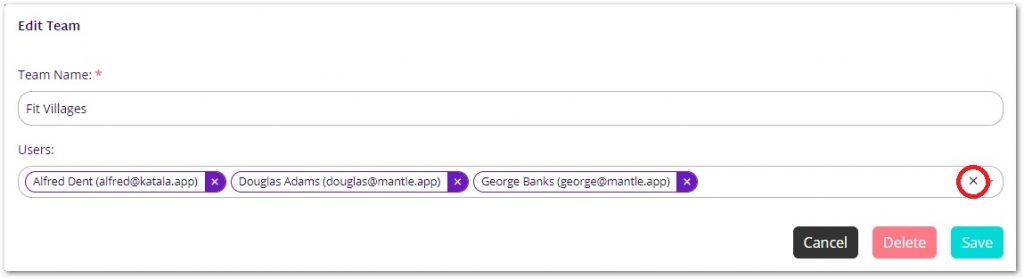
- Click on

- The team is updated on the team’s page.
Delete a Team
To delete a team:
- Click on the team to be deleted.
- The Edit Team window is displayed.
- Click on
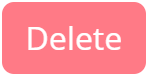 .
. - The team is deleted from Teams page.
See our User Guides for more information on using Katala.