Overview
The Tasks Sidebar is where all of the tasks in Katala are displayed:
- Tasks
- To Do Tasks
- Follow-up Tasks
The default view displays your assigned, incomplete tasks.
View Tasks Sidebar
To view the Tasks Sidebar:
- Click on

- The Tasks Sidebar is displayed.
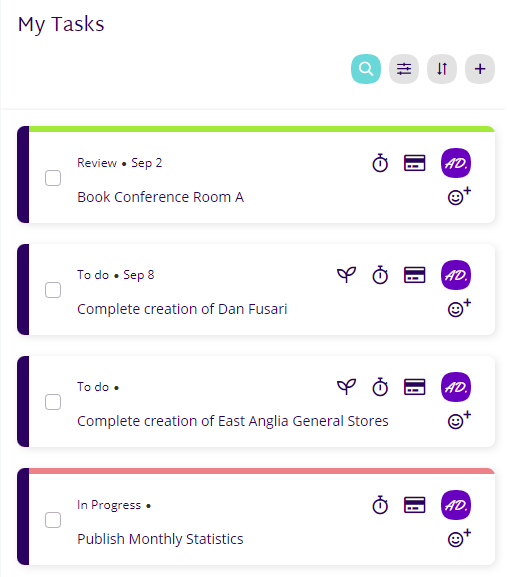
See our User Guides for more information on using Katala.
Searching for Tasks
To search the tasks in the tasks sidebar:
- Click on
 .
. - Enter the search term in the search field.
- Tasks matching the search criteria are displayed.
Filtering Tasks
To filter tasks in the tasks sidebar:
- Click on
 .
. - The Filter By / Sort By menu is displayed.
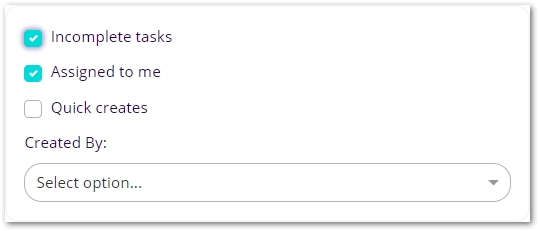
- The Filter By options are:
- Incomplete Only
 display incomplete tasks.
display incomplete tasks. display complete and incomplete tasks
display complete and incomplete tasks
- My Tasks Only
 display your tasks.
display your tasks. display everyone’s tasks
display everyone’s tasks
- Quick Creates
 display quick create tasks
display quick create tasks display all task types.
display all task types.
- Created By
- display tasks created by selected user
- Incomplete Only
Sorting Tasks
To sort tasks in the sidebar:
- Click on

- The Sort By menu is displayed.
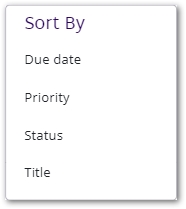
- Click on a Sort By option to apply the sort order..
- Click on the Sort By option a 2nd time to reverse the sort order.
- Click on the Sort By option a 3rd time to remove the applied sort.
See our User Guides for more information on using Katala.