Reset Password
In the event that you have forgotten your password and you are unable to login into Katala, you can request a password reset.
- Ensure you are at the login page for Katala.
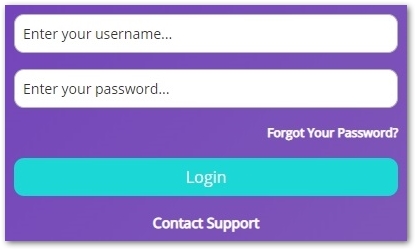
- Click on Forgot Your Password.
- The Forgot Password page is displayed.
- Enter your email address.
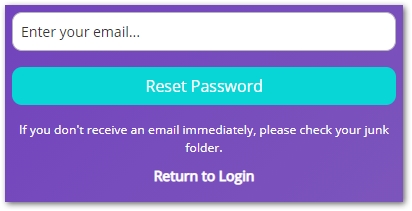
- Click on Reset Password.
- Open the email received, and click on the link.
- If you do not receive the email:
- Check your SPAM folder.
- Verify that the email address you have entered has been spelled correctly.
- Verify that the email address you have used is linked to an account in Katala.
- If you do not receive the email:
- The password reset page is displayed.
- Complete the fields as follows:
- New Password: Enter your new password.
- Confirm new password: Confirm your new password.
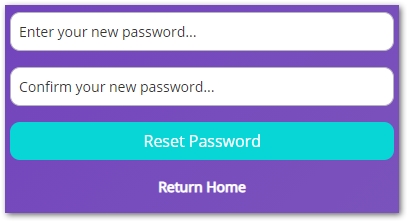
- Click on Reset Password.
- The password is reset, and the login page for Katala is displayed.
- Login in to Katala with your new password.
Change Password
- Ensure you are already logged into Katala.
- Click on your user profile icon, which can be found in the Navigation Bar.
- Your user profile sidebar is displayed.
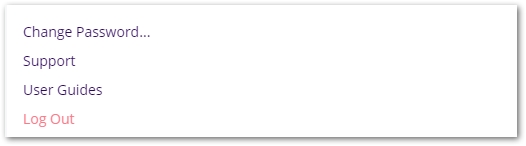
- Click on Change Password…
- The Change Password page is displayed.
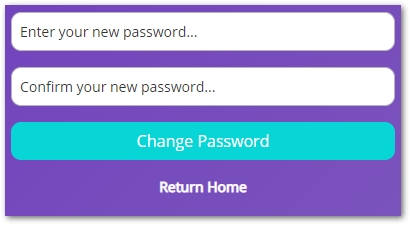
- Complete the fields as follows:
- New Password: Enter your new password.
- Confirm new password: Confirm your new password.
- Click on Change Password.
- The password is changed.
- Login in to Katala with your new password.
See our User Guides for more information on using Katala.