Overview
The Favourites Sidebar allows you to quickly access your favourite organisations, projects, programs and contacts from any page in Katala.
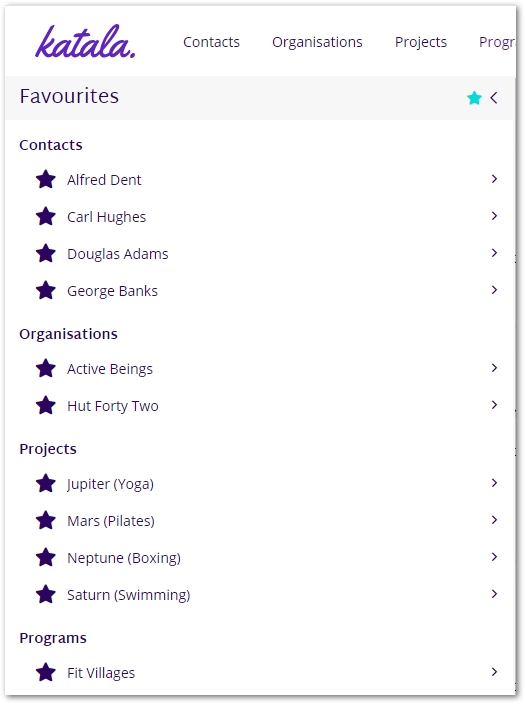
Using the Favourites Sidebar
- Click on
 on the Navigation Bar to view the Favourites Sidebar.
on the Navigation Bar to view the Favourites Sidebar. - The Favourites Sidebar is displayed.
- Click on your favourited organisation, project, program or contact.
- The selected page is displayed.
For more information on using Katala see our User Guides.
Adding a Favourite
The following shows you how to add an organisation to your list of favourites. These steps are also applicable to projects, programs and contacts:
- Browse to the page of the organisation.
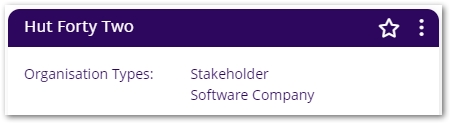
 Click on the empty star displayed against the organisation’s name.
Click on the empty star displayed against the organisation’s name. The coloured star indicates that the organisation has been marked as a favourite.
The coloured star indicates that the organisation has been marked as a favourite.
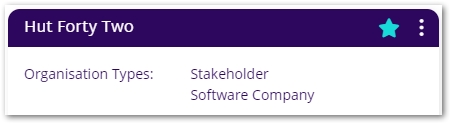
- The organisation is now listed on the Favourites Sidebar.
Removing a Favourite
The following steps are based on removing an organisation from the list of favourites. These steps are also applicable to projects, programs and contacts:
- Browse to the page of the organisation. Remember you can click on the organisation displayed in your Favourites bar.
 Click on the coloured star displayed against the organisation’s name.
Click on the coloured star displayed against the organisation’s name. The empty star indicates that the organisation is no longer selected as a favourite.
The empty star indicates that the organisation is no longer selected as a favourite.- The organisation is no longer listed on the Favourites Sidebar.