Create New Project
The Create New Project Sidebar can be accessed from a number of locations:
- From the Create button:
- Click on
 on the navigation bar.
on the navigation bar. - Click on
 .
. - The Create New Project sidebar is displayed.
- Click on
- From the Projects page:
- Click on
 .
. - The Create New Project sidebar is displayed.
- Click on
- From Quick Search:
- Click into the Search… field on the Navigation Bar.
- Enter the name of the Project you are searching for.
- If the project cannot be found an option to add a new project is displayed.
- Click on + Add “project name” as a Project.
- The Create New Project sidebar is displayed.
Create New Project Sidebar
- Complete the form.
- Click on
 .
. - The new project is created.
- A Project Task List is also created and is visible in the activity feed for the project.
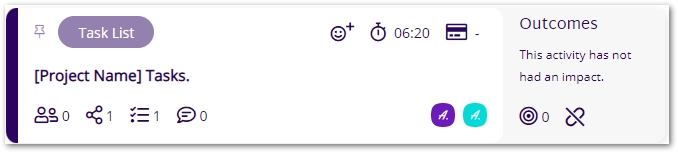
See our User Guides for interactive steps on creating a new project.
Form Fields
Basic Details
- Name (required): The name of the project.
- Program: The name of the linked program.
- If the Program is not yet known or is not required, leave the Program field blank.
- If an existing Program exists, select the program from the dropdown list.
- If a new Program is required: Click on Create a Program.
- See Create New Program for further details.
- When the new program is created you will be returned to Create Project sidebar and the new program name will be displayed in the Program field.
- Tags: Adding tags to the project will help when searching for information or creating reports at a later date.
Additional Details
- Description: Description of the project.
- Location: The location of the project.
- Project Start Date: The start date of the project.
- Project Deadline: The deadline for the project.
- Type: The type of project this is.
- Status: The status of the project.
Strategic Aims
- Strategic Aim: The strategic aim of the project.
- Importance: The importance of the strategic aim.
Organisations
- Role: The role of the organisation within the project.
- Organisation: The organisation with the above role within the project.
Contacts
- Contacts: The contacts within the project.